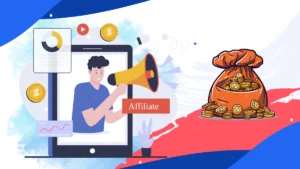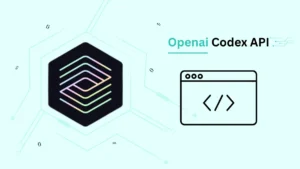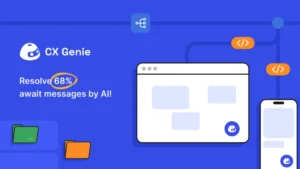Introduction
Overview of GPT Sheets
Generative Pre-trained Transformer, short form GPT, was developed by OpenAI. It represents a machine class designed to generate human-like text. It’s an Artificial Intelligence and was created in June 2018. Overall, GPT tech plays such an important role in NLP. It lets machines understand and create human-like text so well! But ah, oh, it also raises questions about the careful growth and use of AI in society.
Introduction to GPT Sheets
GPT sheet is a modern tool that has AI powers, and it’s for people who want to create Google Sheets with ease. It’s made to enhance your profession and decision-making in sheets by giving clever solutions. A GPT Sheet is a worksheet that can answer all your questions in a friendly observation or a glimpse of worksheets. If you’re a businessman, newcomer, data inspector, or anybody else who’s in a company that is interested in data and info, GPT sheets can change the way you work with sheets or data. Using the powers of GPT Sheets, lets users draw out insights from their data more efficiently than before. With GPT sheets, you can give a bye to manual data entry and calculations and waste hours trying to figure out tough datasets. Instead, you can concentrate on the data and info for the correct calculation.
What is GPT Sheets?
- Definition and purpose of GPT Sheets: The GPT Sheet is a cutting-edge tool that helps many people create sheets. It completely transforms information and data productivity. It is an AI-powered toolkit to inspect, clarify, and raise info and data in to the next level. By using GPT Sheets, not only does your info and data context get replenished, but it is also aligned with productivity.
- Brief history and development of the tool: GPT Sheet’s only goal was to use the power of AI to lower the difficulties of sheet creation and meet the desired needs of every person involved in info and data sheet creation. GPT Sheets has been growing since then, and until now, they are trying to expand their knowledge level. GPT Sheets are like Excel. All it does is add productivity to your sheets and give smart insights for the best decision-making for your sheet.
Key Features of GPT Sheets
GPT Sheet Features
There is a list consisting of tons of innovative and fascinating features of GPT Sheets. Here are some of the features that GPT Sheets provides to us-
- Natural Language Processing(NLP): GPT Sheets allow users to interact with data using everyday normal language. You can even ask the GPT Sheet a question, and it will answer the question quickly with valuable information. You can also give commands and request analysis using plain English, making it very easy for users of all reading skill levels to read.
- Analysis: In small words, analysis helps generate meaningful and actionable data about your concerns and gives you suggestions based on it. GPT Sheets has great analysis to assist you on your journey and help you gain insights into giving you suggestions, the best to do, and things like this. This capability is particularly valuable in scenarios where large volumes of data need to be analyzed quickly to extract key trends, patterns, or anomalies. To make it more accessible, they have automated insights, dashboards, charts, graphs, etc, and it is often presented as a graph or a chart to help users quickly grasp the implications of data analysis.
- Text Generations: GPT Sheets’s AI-driven system allows you to enhance your productivity with minimal effort but still gives you the best outcome for acquiring whatever you need; GPT Sheets is there to give you suggestions based on your preferences. Text Generation is the process of creating human-readable text with Artificial Intelligence(AI Models). These models analyze your wants, concerns, and preferences to ensure the best Text Generation with good productivity.
Speech Recognization
ASR, Or SR, is also known as automatic speech recognition, speech recognition, or speech-to-text conversion. It records or analyzes the speech the human is saying, then converts it to a text or sentence, transcribing spoken language into English text. It involves using technology to convert the recorded spoken language or speech to convert into written text. Here is How Speech Recognition works:
- Audio Input: Speech recognition needs audio input to convert into written text. This includes recordings from users’ or humans’ microphones, such as a telephone, microphone, or other device.
- Preprocessing: Before the speech can be transported into written text, the audio will go through preprocessing or process from the start methods such as noise suppression, fixing voices, and normalization to improve the quality of the audio signal line the AI is getting.
- Acoustics Modelization: Speak Recognition Systems are similar to sorcery when it comes to understanding speaking! They employ acoustical modelizations to bounce around extracted features to those tiny noises in a dialect named phonemics. Acoustic patternings are getting their training wheels on with massive data sets crammed with speaking records that have annotations to pick out some statistical relationships amidst acoustic features and phonemics. Let’s make sense of those noises!
- Language Modeling: In addition to acoustical models, talk recognition systems use linguistic models to determine the meanings of transcribed text. Linguistic models grab statistical patterns of words and phrases in a given tongue and utilize this information to enhance transcription accuracy.
Getting Started with GPT for Google Sheets
Available GPT Tools and Resources
There are lots of available GPT tools and resources for their customers. And so today we are going to talk about it, So here are some of them:
- OpenAI API: API, also known as Application Programming Interface. You might have a question about what is an API and what it does. So An API is a set of lists with rules and protocols for the software applications to work and communicate with each other. It refines the methods and data formats that one software application can request services and communicate with other software applications. OpenAI API is the primary way to access services and requests and generate texts or answers for the prompt that GPT Has received. It helps a lot of developers that they can add more powerful language models to their applications.
- GPT-3 Playground: Talking about its playground, OpenAI has provided a GPT-3 playground with a web-based interface where users can interact in real-time. Like entering prompts asking GPT something, and asking about many other things.
- GPT-3 Plugins And Integration: Many of the developers have built many plugins and integrations for popular apps like Slack, Discord, and WordPress, allowing users to generate text directly within those platforms.
- GPT-3 Libraries in Various Programming Languages: There are loads of libraries available in different programming languages for example, Python, JavaScript, and so on, It allows developers to request services or interact with GPT models with ease.
Setting Up GPT Integration with Google Sheets
- Get an OpenAI API Key:
- Create an account at OpenAI.
- Get an API key from the OpenAI Dashboard.
- Open Google Sheets:
- Create a new Google sheet or open any existing one you have.
- Open Script Editor:
- Go to Extensions > Apps Script.
- Enter your Script:
- Replace the default script and enter the following code below:
function callOpenAI(prompt) {
var apiKey = ‘YOUR_API_KEY’; // Replace with your OpenAI API key
var url = ‘https://api.openai.com/v1/engines/davinci-codex/completions’;
var payload = {
“prompt”: prompt,
“max_tokens”: 100
};
var options = {
“method”: “post”,
“headers”: {
“Authorization”: “Bearer ” + apiKey,
“Content-Type”: “application/json”
},
“payload”: JSON.stringify(payload)
};
var response = UrlFetchApp.fetch(url, options);
var json = response.getContentText();
var result = JSON.parse(json);
return result.choices[0].text.trim();
}
function getGPTResponse() {
var sheet = SpreadsheetApp.getActiveSpreadsheet().getActiveSheet();
var prompt = sheet.getRange(‘A1’).getValue();
var response = callOpenAI(prompt);
sheet.getRange(‘B1’).setValue(response);
}
- Run the Script:
- Save the script and run the “getGPTResponse” function.
- Allow the script to access the required services.
- Utilize the Function in Sheets:
- Enter the prompt in cell “A1”
- Run the script to get a response in cell “B1”
Automating Tasks with GPT in Google Sheets
Generating Text and Content with GPT
GPT-3.5 can be used to automate a variety of tasks in Google Sheets, including generating text, creating content, and performing data entry and data analysis. So I am going to give some steps to help you get started. Copy the following script below to start generating content and text in Google Sheets.
function callOpenAI(prompt) {
var apiKey = ‘YOUR_API_KEY’;
var url = ‘https://api.openai.com/v1/engines/davinci-codex/completions’;
var payload = {“prompt”: prompt, “max_tokens”: 100};
var options = {
“method”: “post”,
“headers”: {“Authorization”: “Bearer ” + apiKey, “Content-Type”: “application/json”},
“payload”: JSON.stringify(payload)
};
var response = UrlFetchApp.fetch(url, options);
var result = JSON.parse(response.getContentText());
return result.choices[0].text.trim();
}
function generateText() {
var sheet = SpreadsheetApp.getActiveSpreadsheet().getActiveSheet();
var prompt = sheet.getRange(‘A1’).getValue();
var response = callOpenAI(prompt);
sheet.getRange(‘B1’).setValue(response);
}
Then enter a prompt in cell “A1”, run the code, and get text generated in cell “B1.”
Automating Data Entry and Analysis
Automate data entry and analysis by utilizing GPT-3.5. This script fills in missing data and analyzes the existing data:
function autoFillData() {
var sheet = SpreadsheetApp.getActiveSpreadsheet().getActiveSheet();
var range = sheet.getRange(‘A1:A10’);
var values = range.getValues();
for (var i = 0; i < values.length; i++) {
if (!values[i][0]) {
var response = callOpenAI(“Generate data for row ” + (i + 1));
sheet.getRange(‘A’ + (i + 1)).setValue(response);
}
}
}
function analyzeData() {
var sheet = SpreadsheetApp.getActiveSpreadsheet().getActiveSheet();
var data = sheet.getRange(‘A1:A10’).getValues();
var response = callOpenAI(“Analyze the following data: ” + JSON.stringify(data));
sheet.getRange(‘B1’).setValue(response);
}
Automate with Triggers
To set up triggers you can do these steps:
- Go to “Extension” > “App Script”.
- Click on the clock icon to open triggers.
- Add a trigger for the desired function, you can set it to run on a specific event or a schedule.
By following all of these steps you can trim text generation, content creation, and data analysis in Google Sheets by utilizing GPT.
Challenges and Limitations of GPT Integration in Google Sheets
Addressing Ethical Concerns and Bias in AI-Generated Content
- Bias in AI Responses:
- GPT-3.5 can respond with biased or inappropriate content based on the data it was used to train on.
- Often analyze and filter AI outputs to make sure they meet the ethical standards.
- You can implement prompt engineering to guide the AI to generate more neutral, normal, and appropriate content.
- Ethical Use:
- Make sure you have transparency about AI-generated content to maintain its trust.
- You can avoid using GPT-3.5 for deceptive or bad uses.
Dealing with Technical Constraints and Compatibility Issues
- API Limits:
- OpenAI has API limits or usage limits, which can be a restriction for heavy users.
- Monitor your API usage and optimize calls to stay within limits and manage it, and you can also know about the free plan and its usage.
- Latency and Speed:
- API responses might be slow for your work, affecting the efficiency of automated tasks in Google Sheets.
- Reserve results where possible to minimize unwanted API calls.
- Compatibility Issues:
- Google Sheets and App Script have their own limitation as OpenAI, such as execution time.
- You can break your complex tasks into smaller, manageable functions to avoid exceeding time limits.
- Data Privacy:
- Data privacy is an important thing when it comes to generating text, and answers. Make sure compliance with data privacy laws and regulations when using AI to generate content.
Conclusion
Recap of the Key Features of GPT for Google Sheets
Setting up GPT-3.5 offers numerous key features for enhancing productivity. The key features it includes:
- Natural Language Processing(NLP):
- Analysis:
- Text Generations:
- Speech Recognization:
- Audio Input:
- Preprocessing:
- Acoustics Modelization:
- Language Modeling:
Final Thoughts on the Transformative Power of AI in Productivity Tools
The integration of GPT-3.5 streamlines your workflow and also helps you in many aspects, such as text generating, answering queries, data analysis, etc. The help GPT-3.5 gives you is amazing. However, GPT-3.5 can also sometimes mistakenly generate inappropriate or biased content which is really a concern. Despite these limitations, GPT-3.5 has more benefits and opportunities than limitations. As AI technology continues to evolve, its integration with everyday tools like Google Sheets will become increasingly sophisticated, offering new advanced key features, new benefits, and more capabilities. In conclusion, integrating GPT-3.5 into Google Sheets represents a significant step forward in using AI in productivity.