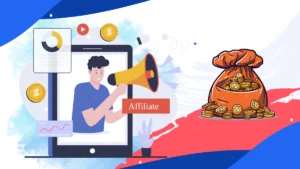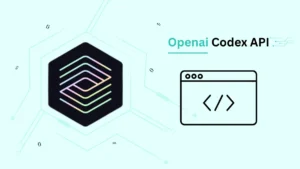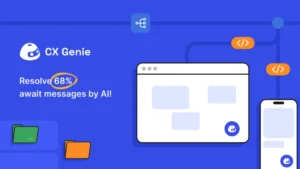Minecraft’s popularity has endured for over a decade, offering players a sandbox world where creativity and exploration reign supreme. One of the best ways to enjoy Minecraft is by playing with friends on a multiplayer server. Setting up your own Minecraft Java server can seem daunting, but with this step-by-step guide, you’ll have a server up and running in no time.
Requirements
Before you start, ensure you have the following:
- A computer with at least 4GB of RAM (more is better).
- A reliable internet connection.
- The latest version of Java installed.
- A basic understanding of networking and port forwarding.
Step 1: Install Java
Minecraft Java Edition requires Java to run. Ensure you have the latest version of Java installed on your computer.
- Download Java: Go to the Java download page and download the latest version for your operating system.
- Install Java: Run the installer and follow the on-screen instructions to complete the installation.
Step 2: Download the Minecraft Server Software
- Visit the Official Site: Go to the Minecraft server download page on the official Minecraft website.
- Download the Server Jar: Click on the link to download the Minecraft server .jar file.
Step 3: Create a Server Folder
- Create a Folder: Create a new folder on your desktop or another location where you want to run the server. Name it something like “MinecraftServer”.
- Move the Server Jar: Move the downloaded server .jar file into this new folder.
Step 4: Run the Server
- Open the Folder: Open the folder where you placed the server .jar file.
- Start the Server: Double-click the .jar file to start the server. This will generate several configuration files and folders.
Accept the EULA
- Open eula.txt: After running the server for the first time, you’ll see a file named
eula.txt. - Edit eula.txt: Open this file with a text editor and change
eula=falsetoeula=trueto accept the End User License Agreement (EULA). - Save and Close: Save the file and close the text editor.
Step 5: Configure Server Settings
- Open server.properties: Open the
server.propertiesfile in a text editor. This file contains all the settings for your Minecraft server. - Adjust Settings: Customize settings like server name, game mode, difficulty, and more according to your preferences. For example:
gamemode=survivalto set the game mode to survival.difficulty=easyto set the difficulty to easy.
Step 6: Set Up Port Forwarding
To allow players to connect to your server over the internet, you need to set up port forwarding on your router.
- Access Router Settings: Log in to your router’s web interface (usually found at an IP address like 192.168.1.1).
- Find Port Forwarding Section: Locate the port forwarding section in your router’s settings.
- Add a New Rule:
- Service Name: Name the service (e.g., Minecraft).
- Port Range: Enter
25565for both the start and end ports (this is the default Minecraft port). - Local IP: Enter the IP address of the computer running the Minecraft server.
- Protocol: Select TCP/UDP or both.
- Save Changes: Save the new port forwarding rule.
Step 7: Start the Server Again
- Run the Server: Double-click the server .jar file again to start the server with your new settings.
- Allow Access: If prompted by your firewall or antivirus software, allow access to the server.
Step 8: Connect to Your Server
- Find Your IP Address: Find your public IP address by searching “What is my IP” on Google. Share this IP address with friends so they can join your server.
- Launch Minecraft: Open Minecraft Java Edition on your computer.
- Add Server: Go to the Multiplayer menu and click on “Add Server.”
- Server Name: Enter a name for your server.
- Server Address: Enter your public IP address followed by
:25565(e.g.,123.45.67.89:25565).
- Join the Server: Click “Done,” then select your server from the list and click “Join Server.”
Step 9: Manage and Maintain Your Server
Running a server requires regular maintenance and management:
- Backups: Regularly back up your server world to prevent data loss.
- Updates: Keep the server software and any plugins up to date to ensure stability and security.
- Moderation: Use moderation tools and commands to manage player behavior and maintain a friendly environment.
Conclusion
Setting up a Minecraft Java server allows you to create a personalized gaming experience for you and your friends. By following this guide, you can successfully create and manage your own server, providing a platform for endless creativity and adventure in the blocky world of Minecraft. Happy crafting!