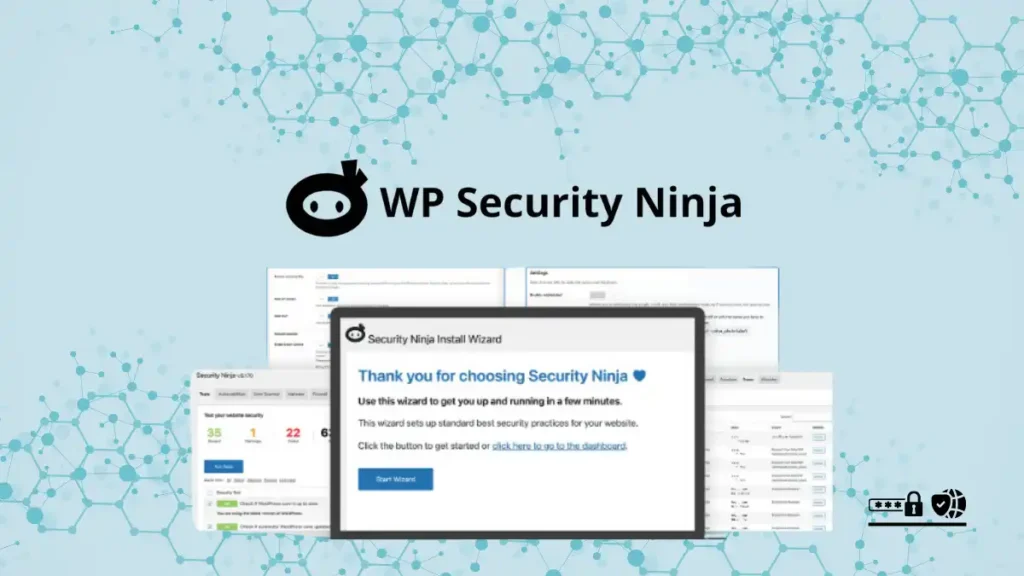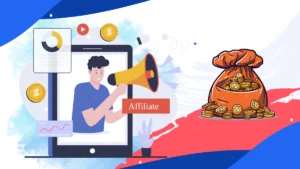Introduction
WordPress is the most popular content management system (CMS) in the world, powering over 40% of all websites. While its popularity and versatility are unmatched, WordPress sites are frequent targets for hackers and malicious attacks. Ensuring the security of your WordPress site is crucial to protect your data, maintain user trust, and avoid disruptions. WP Security Ninja is a comprehensive security plugin designed to safeguard WordPress sites from threats. This guide explores the features, benefits, and best practices for using WP Security Ninja to master WordPress security.
Understanding WordPress Security
WordPress security involves protecting your site from unauthorized access, data breaches, malware, and other cyber threats. Key components of WordPress security include:
- Strong passwords and user roles: Ensuring all users have strong, unique passwords and appropriate roles to minimize the risk of unauthorized access.
- Regular updates: Keeping WordPress core, themes, and plugins updated to patch vulnerabilities.
- Backups: Regularly backing up your site to recover from potential data loss or corruption.
- Malware scanning and removal: Continuously monitoring for malware and removing any detected threats.
- Firewall protection: Using firewalls to block malicious traffic and protect your site from attacks.
WP Security Ninja addresses these components and more, offering a comprehensive solution for WordPress security.
Key Features of WP Security Ninja
1. Security Scans
WP Security Ninja performs over 50 security checks, covering vulnerabilities in WordPress core, themes, and plugins. These scans detect issues like outdated software, weak passwords, and insecure configurations.
2. Malware Scanning
The plugin scans your site for malware, ensuring any malicious code is detected and removed promptly. Regular scans help maintain a clean and secure site.
3. Firewall Protection
WP Security Ninja includes firewall protection to block malicious traffic and prevent unauthorized access. The firewall can be customized to suit your specific security needs.
4. Brute Force Attack Protection
The plugin protects against brute force attacks by limiting login attempts and using CAPTCHA verification. This prevents automated bots from gaining access to your site.
5. Security Logging
WP Security Ninja logs all security-related activities, providing a detailed record of attempted logins, file changes, and other events. This helps in identifying and responding to potential threats.
6. Scheduled Scans
You can schedule regular security scans to ensure continuous monitoring of your site. Automated scans provide ongoing protection without manual intervention.
7. Automatic Updates
The plugin can automatically update your WordPress core, themes, and plugins, ensuring you always have the latest security patches.
8. Backup Integration
WP Security Ninja integrates with popular backup plugins, enabling you to schedule regular backups and restore your site if needed.
9. Vulnerability Reports
The plugin generates detailed reports on detected vulnerabilities, including recommendations for resolving issues. These reports help you understand and address security risks effectively.
Benefits of Using WP Security Ninja
1. Comprehensive Protection
It offers a wide range of security features, providing comprehensive protection against various threats. From malware scanning to firewall protection, the plugin covers all essential aspects of WordPress security.
2. Ease of Use
The plugin is designed for users of all skill levels, with an intuitive interface and easy-to-follow instructions. Even if you’re not a security expert, you can effectively protect your site with WP Security Ninja.
3. Automated Security
It automates many security tasks, such as scans, updates, and backups. This automation ensures continuous protection without requiring constant manual effort.
4. Detailed Insights
The plugin provides detailed logs and reports, giving you insights into your site’s security status. These insights help you understand potential risks and take appropriate action.
5. Peace of Mind
Knowing that your site is protected by WP Security Ninja gives you peace of mind. You can focus on creating content and growing your business without worrying about security threats.
Getting Started with WP Security Ninja
1. Installation and Activation
To get started with WP Security Ninja, follow these steps:
- Log in to your WordPress dashboard.
- Navigate to Plugins > Add New.
- Search for “WP Security Ninja.”
- Click “Install Now” and then “Activate.”
Once activated, you’ll see the WP Security Ninja menu item in your dashboard.
2. Running Your First Security Scan
After installation, run your first security scan:
- Go to WP Security Ninja > Dashboard.
- Click “Run Security Scan.”
- The plugin will perform a series of checks and display the results.
Review the scan results to identify any vulnerabilities or issues that need attention.
3. Configuring Firewall Protection
Set up the firewall to block malicious traffic:
- Navigate to WP Security Ninja > Firewall.
- Enable the firewall and configure settings such as IP blocking and rate limiting.
The firewall will start protecting your site from unauthorized access.
4. Enabling Brute Force Protection
Protect your site from brute force attacks:
- Go to WP Security Ninja > Brute Force Protection.
- Enable the feature and configure settings such as login attempt limits and CAPTCHA verification.
This will prevent automated bots from attempting to guess your login credentials.
5. Scheduling Regular Scans
Set up regular scans to ensure continuous monitoring:
- Navigate to WP Security Ninja > Scheduled Scans.
- Enable scheduled scans and choose the frequency (e.g., daily, weekly).
Automated scans will keep your site secure without manual effort.
6. Integrating Backups
Integrate WP Security Ninja with your backup plugin:
- Go to WP Security Ninja > Backup Integration.
- Select your preferred backup plugin and configure backup settings.
Regular backups will ensure you can recover your site if needed.
Best Practices for Using WP Security Ninja
1. Keep Everything Updated
Regularly update WordPress core, themes, and plugins to patch vulnerabilities. It can automate this process, ensuring you always have the latest security updates.
2. Use Strong Passwords
Ensure all users have strong, unique passwords. The plugin can enforce strong password policies to enhance security.
3. Limit Login Attempts
Limit login attempts to prevent brute force attacks. It allows you to configure login attempt limits and CAPTCHA verification.
4. Enable Two-Factor Authentication
Enable two-factor authentication (2FA) for an additional layer of security. While it does not include 2FA, you can use it alongside other plugins that offer this feature.
5. Regularly Review Security Logs
Regularly review security logs to monitor for suspicious activity. WP Security Ninja logs all security-related events, helping you identify potential threats.
6. Conduct Regular Scans
Schedule regular security scans to detect and address vulnerabilities promptly. Automated scans ensure continuous protection.
7. Backup Your Site
Regularly back up your site to recover from potential data loss or corruption. Integrate it with your backup plugin to automate backups.
Advanced Security Measures
1. Implement SSL/TLS
Ensure your site uses SSL/TLS to encrypt data between your server and users. This protects sensitive information and enhances trust.
2. Harden WordPress Configuration
Make changes to your WordPress configuration file (wp-config.php) to enhance security. This includes disabling file editing, setting security keys, and restricting access to sensitive files.
3. Secure Your Hosting Environment
Choose a reputable hosting provider that offers security features such as firewalls, malware scanning, and regular backups. Ensure your server software is up to date.
4. Monitor for Vulnerabilities
Stay informed about new vulnerabilities in WordPress core, themes, and plugins. Subscribe to security newsletters and follow reputable sources to keep your site secure.
5. Use Security Plugins in Combination
While WP Security Ninja offers comprehensive protection, consider using it alongside other security plugins for additional features like two-factor authentication and advanced malware scanning.
Conclusion
Mastering WordPress security is essential to protect your site from threats and maintain user trust. WP Security Ninja offers a comprehensive solution with its extensive features, ease of use, and automation capabilities. By following best practices and utilizing the plugin’s powerful tools, you can enhance your site’s security and enjoy peace of mind.
Whether you’re a novice or an experienced webmaster, WP Security Ninja empowers you to safeguard your WordPress site effectively. Invest in your site’s security today and protect your digital presence from potential threats.
If you want to read more articles like this feel free to visit our blog page.